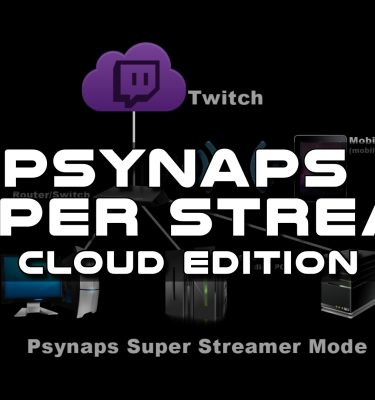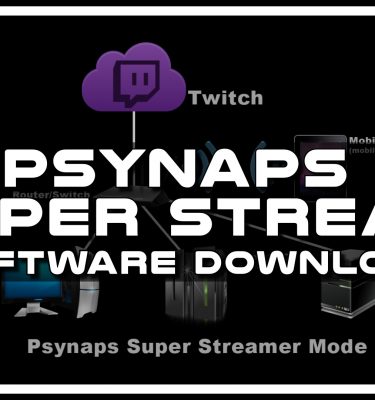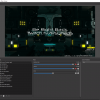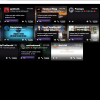OBS Settings for Dual-PC Psynaps Super Stream System
The Dual-PC RTMP Stream setup is getting more popular, here are my settings!
UPDATE HERE (Jan. 2017):
http://www.psynapticmedia.com/psynaps-obs-settings-twitch-2017/
I am releasing the super stream system for download (coming soon).
In the mean time, check out the Psynaps Stream Guides!

Background on the Psynaps Super Stream System
For the background and historical information about this multi-PC RTMP streaming system, see the “Super Stream System by Psynaps” page.
This Guide Contains
Here I will explain how my dual-PC streaming system (Super Stream System) is configured for streaming to Twitch. I included screenshots of my exact OBS configuration on both computers, along with some helpful alternative settings that I also use. I have been using this system for 2 years, and it works great, now I am sharing the settings! This system allows me to offset some of the workload onto the second PC, giving my main PC more CPU for games. This results in a higher quality stream, and higher FPS for me in games.
I will show the:
- OBS screenshots and explanations of the Game PC settings (first PC)
- OBS Studio screenshots and explanations the Encoding PC settings (second PC)
- Settings that Psynaps uses currently to stream to twitch with explanations (requires NVENC supported nvidia card)
- Alternative settings that are more compatible (x264, no need for nvidia NVENC)
Requirements
- I use Two PCs, one for gaming (Main Gaming PC), one for streaming (Encoding PC).
- Psynaps Super Stream System (download available to Hall of Famers and project supporters, just ask me). This runs on the encoding computer.
- Capture card NOT required. This system works with the Psynaps Super Stream System, which is a downloadable server program that allows super high quality multi-PC streaming without a capture card.