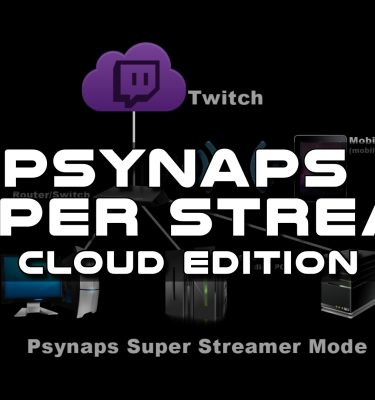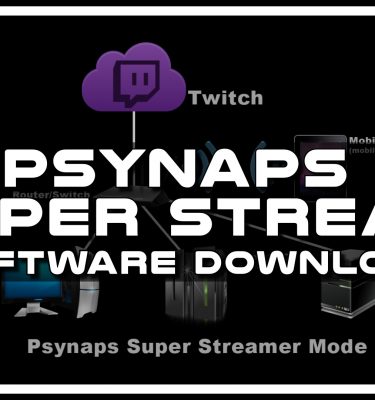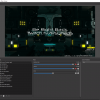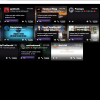Lens Flares for a Cinema Look in AE
Subscribe to Psynaps YouTube Watch Psynaps Live on Twitch
Use Video Copilot’s Optical Flares in After Effects to create cinima quality effects. This is the fifth video in the tutorial series. I am going to give a short overview of the methods I use to make game videos. Stay tuned for more videos on how to increase the the quality of your videos and show the world how you own noobs with the sharpest and clearest video footage.
Sub Psynaps for more epic edits: http://www.youtube.com/subscription_c…
on Youtube: http://www.youtube.com/rsmrt
Episode 1 – Export 3D WoW Maps to C4D with Machinima Studio
Episode 2 – Export 3D WoW Characters to C4D with WoW Model Viewer
Episode 3 – Create a 3D scene in C4D with WoW footage
Episode 4 – AE Camera Tracker & C4D to Add 3D Characters to a Scene
Episode 5 – Lens Flares for a Cinema Look in AE
———————
Support the channel by clicking “Subscribe”, “Like” and “Favorite”
Follow on Twitter for updates on Giveaways and new videos: http://www.twitter.com/psynapsfx
———————
Video Software used:
Adobe Premiere CC (basic editing)
Adobe After Effecs CC (compositing and special effects)
Adobe Audition (audio)
Cinema 4D R14 (3D modeling and scenes)
WoW Model Viewer (exporting WoW character models)
Machinima Studio (large WoW maps like Stormwind and Ironforge)
VideoCopilot Optical Flares (AE plugin)
———————-
Background Music
———————-
Mr FijiWiji & Direct – Hysteria [Monstercat Release]
http://www.youtube.com/monstercatmedia
– – – – – – – – – – – – – – – – – – – – – – – – – – – – – – – – – – – – –
Tell me what you think in the comments below.
– – – – – – – – – – – – – – – – – – – – – – – – – – – – – – – – – – – – –