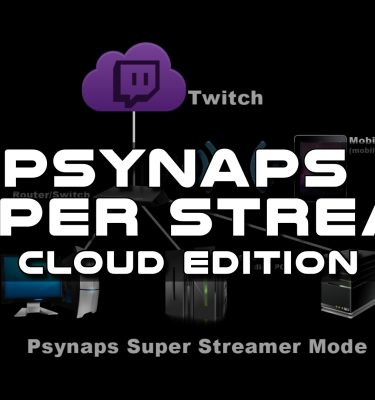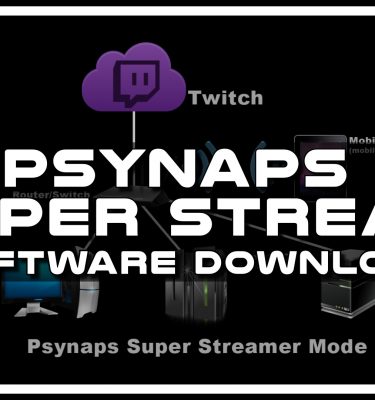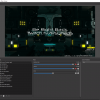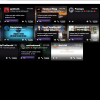Live Stream Audio: OBS VST Plugins and Settings (Tutorial by Psynaps)
Best Live Stream Audio: OBS VST Plugins and Settings (Tutorial by Psynaps)
Viewers asked me to talk about fixing background noise and audio levels for Twitch. If you want to take your stream quality to the next level, here is a shortcut to getting the best audio for live streaming on Twitch.
In this guide I talk about:
– OBS VST Plugins to enhance your stream audio
– Why do we need VSTs?
– Izotope Ozone VSTs
– Reaper VSTs (http://www.reaper.fm/reaplugs/)
With a little configuration of VST sound settings, you can get the best sound levels your setup is capable of.
First let me thank OBS developers for the most sophisticated streaming tool in the universe (unless other alien planets have a better one, OBS is best on Earth hands down). My goal is to inspire you guys to increase the quality of your stream and raise the bar of quality on Twitch. I am motivated to seek out and discover new methods that anyone can use, and share them with you to give us the edge we need to reach our viewers on the internet! I find when I push others to be better, I am also pushing myself, and we all benefit. Also, this is not a huge promo for my video on OBS VSTs, I actually make guides all the time for this very community, and I encourage you to watch other YouTube videos on VSTs, not just mine. That being said, lets get into it!!!
First, let me say I am not an audio engineer, and I never think my own audio sounds perfect so I’m always reaching for a better sound. I get my knowledge from you the viewers, the Twitch audio community, audio engineers in Twitch chat and on the internet, and from the results of tests we conduct live on the stream (which makes for amazing, and nerdy discussions we have all the time, which you are invited to be a part of!). The results of these audio experiments are sometimes good and bad, with the ultimate goal to improve and innovate.
So what are VSTs?
Think of them like audio plugins that can be used to enhance your voice and audio, and can also be used to add audio effects to your stream.
Why would a streamer want to use them?
For lots of reasons, mainly to address the 2 major concerns streamers have:
1.) Background noise, and
2.) audio levels. VSTs include gates, limiters, and compressors (and more) which are commonly used by audio professionals to achieve the “radio” or “broadcast” voice, and clean up the voice for a professional broadcast sound.
Where do I get VSTs for OBS and how do I use them?
There are a TON of free VSTs on the internet, and OBS now lets you load them and apply them to your audio sources. See my video (posted above) for a demonstration on how to install them, and where to find the free ones most streamers are using.
After launching my VST video on YouTube, I instantly got a positive response, however there were some concerns, so let me address those here so we can pick up from there. Lets also list additional concerns here too!
Concerns about VSTs
1.) You can’t use audio mastering VSTs for live mixing. Actually, you can, and some of them work great! Mastering and live mixing (depending on the VST of course) may share the core functions of live voice mixing such as gating, compression, and limiting. I found this to be the case with the VST I am currently testing, Izotope Ozone. Ozone is a premium plugin that is marketed for mastering, but has core live mixing features. I love it so much for live voice, I am currently using it at the time of this post. I suggest people checkout the free alternatives like the ones I present in my video (http://www.reaper.fm/reaplugs/). Don’t limit yourself here, listen to your ears and gut. If it sounds good (or sounds better than before), then you did something right, even if it wasn’t by the book!
2.) If you have a hardware compressor, you shouldn’t add more VST compressors in the chain. False, you can! In fact this is a technique known by voice professionals as “serial compression”, or “compression stacking”. Adding two or more compressors can add a different, and sometimes better effect to the voice compared to doing a single compression. This is interesting, because those of us using hardware compressors (like me) can experiment with additional dynamics processing to get a better, or new sound! You will find many pro references for this by searching “serial compression” on google. Very exciting! Caution, if stacking compressors, there is a right and wrong way to do it, but if it sounds good, you are likely on the right track.
3.) Making your voice sound loud using compressors is tacky and annoying. Well I can’t disagree with this, there are plenty of ways to make mistakes with VSTs that may make the audio sound bad or amateur (and I know my own audio isn’t perfect and always sounds too compressed or loud imo). Care should be taken when playing with these plugins, and feedback from viewers goes a long way! Also remember that broadcasting on Twitch is a somewhat new domain in audio methodology. Most voice guides are focused on vocals in music, or broadcast radio. Yet streamers are faced with the challenge of managing alert sounds, game sounds, background music, voice chat (discord, etc) all while maintaining a clear and enjoyable voice. This might be a challenge even for an audio engineer, yet we do it every day on Twitch! I find taking advantage of that extra headroom (making the voice a little louder, not too much of course) helps to keep the voice clear and audible for the viewers.
Further Discussion
Now, when it comes to audio on Twitch, the discussion will get VERY opinionated because there will be audio experts will all levels of expertise, from many professional walks of life. There are also a lot of audio enthusiasts that have an advanced ear for these things, and have insight from their own experiences. Thus, I hope all of you guys chime in. That enables us to push each other to the next level, and I invite you to keep the discussion constructive and all about pushing each other forward.
Cheers, and good luck out there!
– Psynaps
#######################
Also see my other OBS audio tutorials:
Live Stream Audio Levels: Setup Sound Levels on OBS (Tutorial by Psynaps):
Live Stream Voice Tutorial for Twitch w/ Adobe Audition CC + OBS Here:
#############################
Subscribe to Psynaps: http://www.youtube.com/subscription_center?add_user=rsmrt
Stay Connected to Psynaps!
on Twitch Livestream: http://www.twitch.tv/psynaps
on Youtube: http://www.youtube.com/rsmrt
on Twitter: http://www.twitter.com/psynapsfx
on Facebook: http://www.facebook.com/psynapsfx
Click “Like” and “Favorite” if you enjoyed the video, helps out a ton!
– – – – – – – – – – – – – – – – – – – – – – – – – – – – – – – – – – – – –
Tell us what you think in the comments below.
Related search terms:
obs audio settings, obs audio recording, vst plugins, obs tutorial, obs studio, obs studio tutorial, obs settings, obs audio settings, obs audio, obs audio recording, obs vst plugins, obs vst settings, best obs audio settings, best obs recording settings, best obs recording settings 2017, obs reaper, obs recording, izotope ozone 7, izotope ozone 5, izotope ozone, live mixing live stream